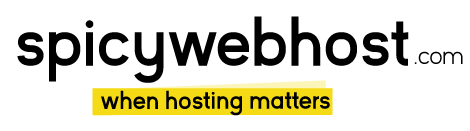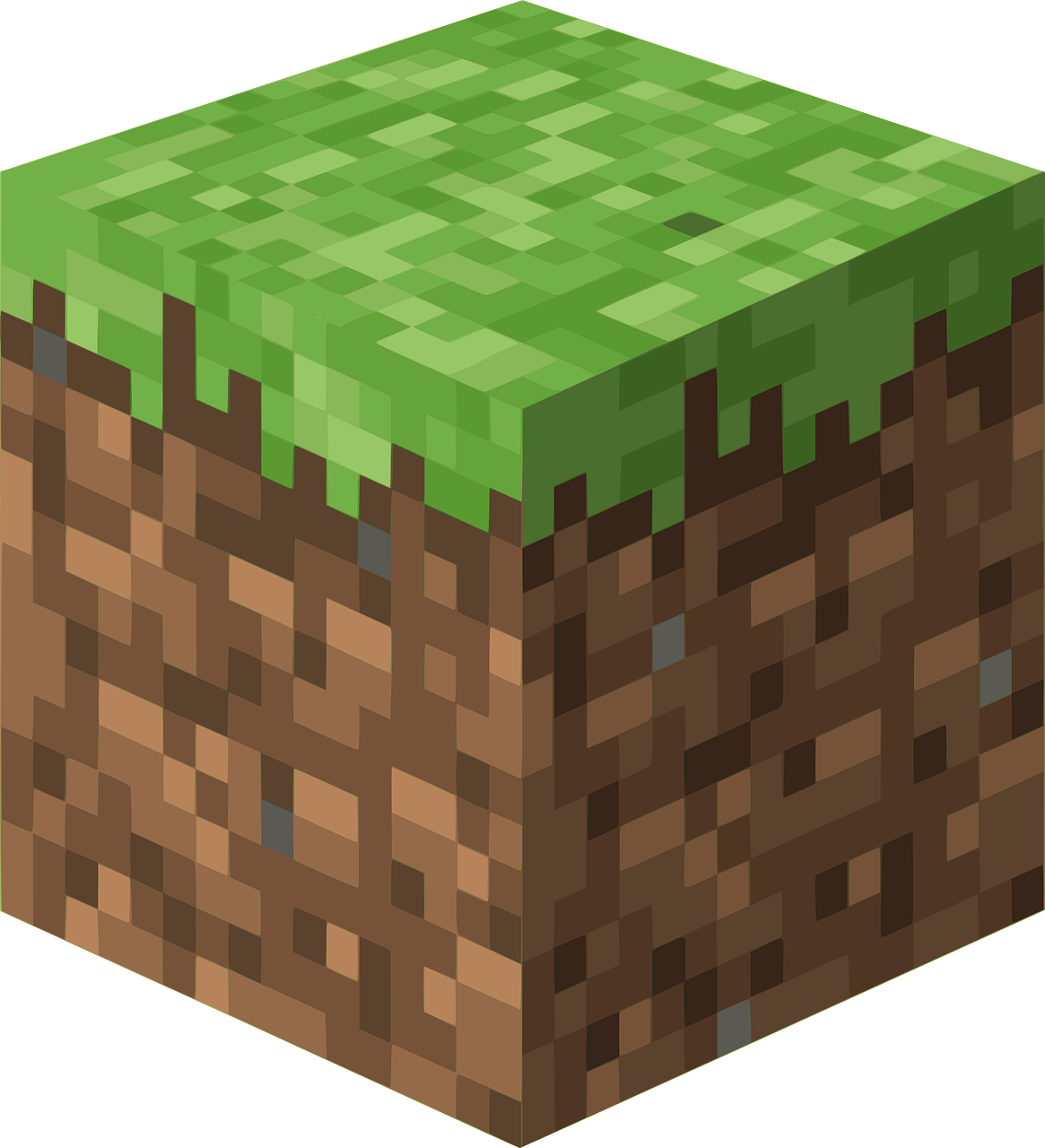10 Ways To Speed Up WordPress Performance (2021)
One of the most essential parameters of a webpage is its speed performance. The most important decision of visiting a WordPress site or not is based on the user experience and the time it is loading. Nowadays every second matter. Despite WordPress have a user-friendly SEO, the performance could become slower after installing a bunch of plugins and themes.
Let’s walk step by step through the whole process of analyzing and optimizing a website.
First of all, there is a need to check its performance. It could be done with tools like IsItWP’s WordPress speed test, WebPageTest.org, GTMetrix, or Pingdom. After you have the picture of the current state of your website it is time to make some improvements.
Here are the key steps to follow:
1. Analyze your hosting provider services
Beginners often choose a shared hosting plan. It is preferred because of its affordability. The downside, in this case, is low server performance when it gets a lot of traffic. If your site is fast growing make sure to change to a better hosting provider. There are some popular providers like Bluehost and SiteGround that are recommended officially by WordPress.org. They offer better speed and security solutions. One thing you could check out is the version of PHP on your hosting account and make sure it is the latest possible.
2. Use a high-quality WP theme
It is very tempting to choose a free theme, but you have to be aware of what it really will cost you. Many themes have unnecessary files that make them slow and bloated. A well-created premium theme can be considerably cheaper than a “free” as it requires no additional development and has reliable support. It could be a good idea to test the performance of a theme and analyze its weight using browser development tools or online reports such as Pingdom and imgIX page weight to ensure it isn’t secretly gorging itself toward obesity.
3. Reduce image sizes
Images are the biggest cause of website bloat. Removing a single 500kb high-resolution image could reduce weight and download times by 25% or more.
So you have to find ways to reduce the image size without compromising the quality. In their original format, photos have big sizes for the web. The best way to optimize them is to use software like OptiPNG, jpegoptim, or TinyPNG. This editing software can decrease your image size by up to 5 times. Be aware to use the right format of image files:
- use SVG for vector logos and diagrams
- use JPG for photographs. It is a compressed file for images with a lot of different colors
- use PNG for everything else. It is uncompressed and perfect for a simpler or transparent image.
- use GIF for smaller images or those with animations.
- be careful with alternative formats as WebP, because they are not supported by all browsers
Processing your image before upload can make a huge difference in the performance of your WordPress website.
4. Start using a caching plugin
While you are working on your website you may notice it loads faster on your browser. The reason is there are cached files that help the loading. In order to speed up WordPress for your visitors, it is a great option to install a caching plugin. It will make a copy of your webpage when it loads for the first time and as a result, reduce the number of database calls. It will make a big difference in your site loading speed.
You can take advantage of plugins like WP Super Cache, W3 Total Cache(free), or WP Rocket(premium). Many hosting companies (SiteGround, Bluehost, managed hosting) make the process easier by offering build-in caching solutions.
5. Use a CDN
A Content Delivery Network is made up of servers that store static files(images, scripts, etc). This network has locations all around the world and it will serve the closest location to your visitor. Two of the most popular CDN services are MaxCDN and Cloudflare.
6. Check for WordPress updates
When it comes to performance it is essential to update your WordPress site with the latest version. That’s because each release adds new features and improvements and fixes bugs.
7. Use minification for JS and CSS files
File minification will help reduce file size and clean up the code. There is no need to do this fixing manually as there are some good plugins to achieve this goal. You can choose between Autoptimize or W3 Total Cache.
8. Optimize your WP database, Reduce Database Calls
Depending on how long you’ve been running your WordPress site there could be a lot of spam, old posts or plugins, that are unnecessary. Needless to say, deleting these files and cleaning your database will speed up your website. It is a great option to look for new methods to use third-party services for some tasks.
The best way to optimize your database is with a plugin like WP-Sweep or WP-Optimize.
9. Disabling pingbacks and trackbacks
Pingbacks and trackbacks are a feature of WordPress that alert you about new links to your posts or pages. Even if you think this communication between WordPress sites is useful, it could basically result in some spam notifications and undesirable overload for the server. To turn off this feature just go to WP dashboard AdminàSettingsàDiscussion and deselect “Allow notifications from other blogs”.
10. Use a Third-Party Source for Video Hosting
Remember how images attract visitors to your website. It’s the same with the video content. But remember it will cost you bandwidth and may affect your hosting limits. The trick is to use the WordPress video embed feature and a link to a video hosting service like Vimeo, YouTube, etc.
As you can see, the steps above are easy, but the result will affect your website tremendously. Besides improving WordPress performance, these tips will result in better rankings in the SERPs.